How to Record and Report on Parent Attendance (Teachers)
Both Administrators and Teachers can record Parent Attendance on an Evening. Administrators can also run reports on attendance.
Parents cannot record attendance, however once they have logged in they can indicate that they are unable to attend the evening using the I'm unable to attend link on the evening list page. Where they have done this you can see it in the Parent Response column of the Students Without Appointments report (via Evenings > Go to Evening > Reports) - where you can also mark a parent as unable to attend via the Parent Response column. When parents have attended via a video call this is automatically recorded in the attendance report.
It isn't possible to set attendance for Events.
Recording Parent Attendance as an Administrator
- From the Administrator Homepage select Evenings > Go to Evening.
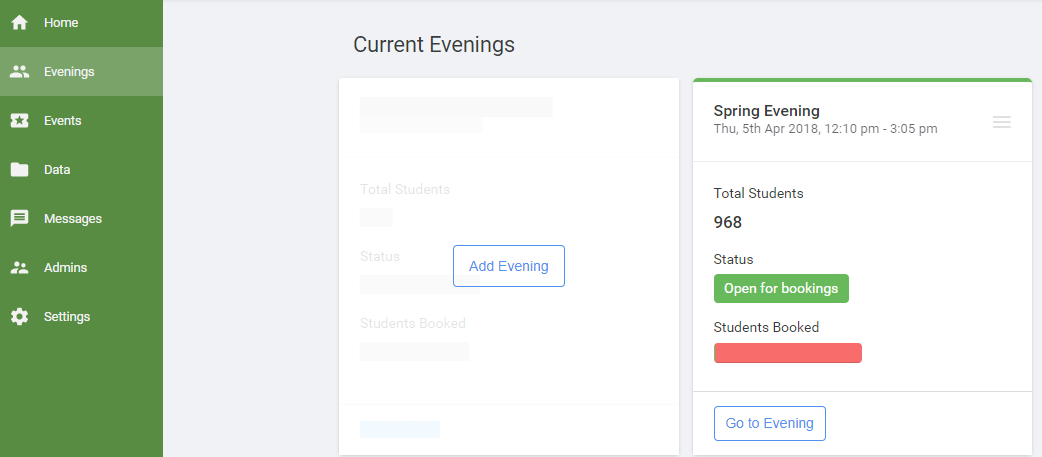
- Select Manage Appointments from the navigation bar on the left hand side of the page.
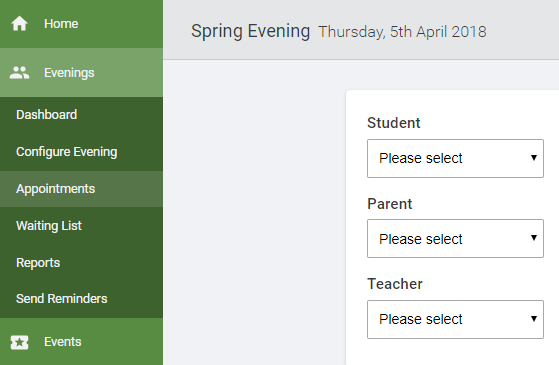
- Choose the person you would like to enter the attendance for under Student, Parent or Teacher.
 A list of all the relevant appointments will then be displayed including an Attendance column. Please note that this column will only become available on or after the date of your evening. The Bulk Change Attendance option only shows after the evening has finished.
A list of all the relevant appointments will then be displayed including an Attendance column. Please note that this column will only become available on or after the date of your evening. The Bulk Change Attendance option only shows after the evening has finished.
- To update your attendance in bulk click Bulk Change Attendance and select the relevant option.
 Alternatively you can update each appointment individually via the Attendance column.
Alternatively you can update each appointment individually via the Attendance column. 
Recording Attendance as a Teacher
Teachers are also able to record parent attendance when they are logged into the system see the Teacher Guide for more details.
Reporting
As an Administrator you can also run reports to give you an overall view of the data.
- Select Evenings from the navigation bar then click Go to Evening on the evening for which you want the report.
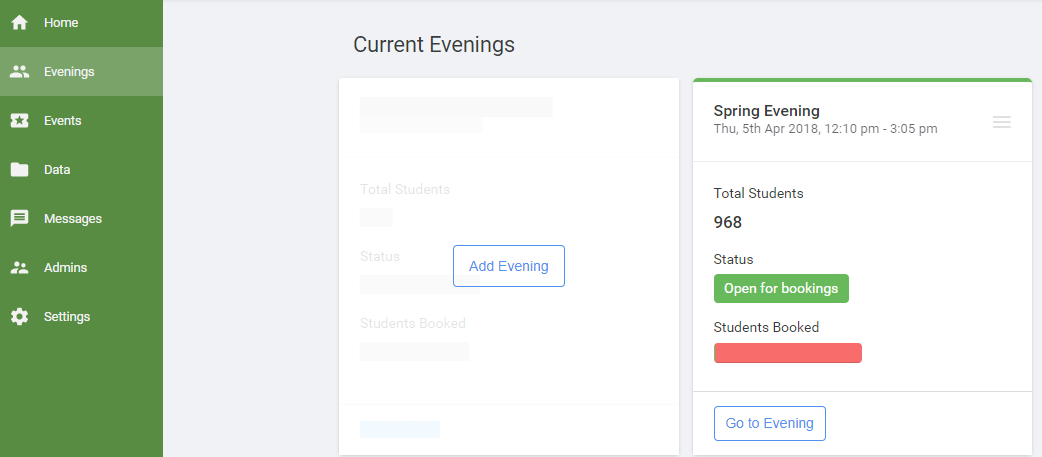
- Click Reports from the navigation bar on the left hand side of the page.

- Click Parent Attendance or Students Without Appointments to view the report you need.
 The top of the Parent Attendance report displays a pie chart allowing you to see the attendance at a glance, as well as a link to download the report as a spreadsheet. If you hover over each section of the chart the percentages will show. The green portion represents present, red absent and orange unknown. A list of Absent Parents is displayed beneath the chart.
The top of the Parent Attendance report displays a pie chart allowing you to see the attendance at a glance, as well as a link to download the report as a spreadsheet. If you hover over each section of the chart the percentages will show. The green portion represents present, red absent and orange unknown. A list of Absent Parents is displayed beneath the chart.
The Students Without Appointments report indicates if parents have said they cannot attend and also has a link to download the report as a spreadsheet. As an administrator you can also mark a parent as unable to attend via the button in the Parent Response column.