How do I add my child's journal?
Seesaw is a digital student portfolio that gives students an audience for their work! It gives families a window into what's going on every day in their child's classroom.
Students add posts to their journals. Student posts showcase the creative projects they've been working on in the classroom. This could include photos, artwork, videos, activities, notes, projects they've created in other apps, and more.
Families get notified when there are new posts in their student's journal. They can view posts and add likes and comments.
Seesaw requires an invite from your child's teacher in order to sign up. If you do not have an invite QR code or link, contact your child's teacher. Up to 10 family members can connect to one child's journal.
Here's how to add your child on different platforms
1. From your iOS or Android device, look for an email from your child's teacher.
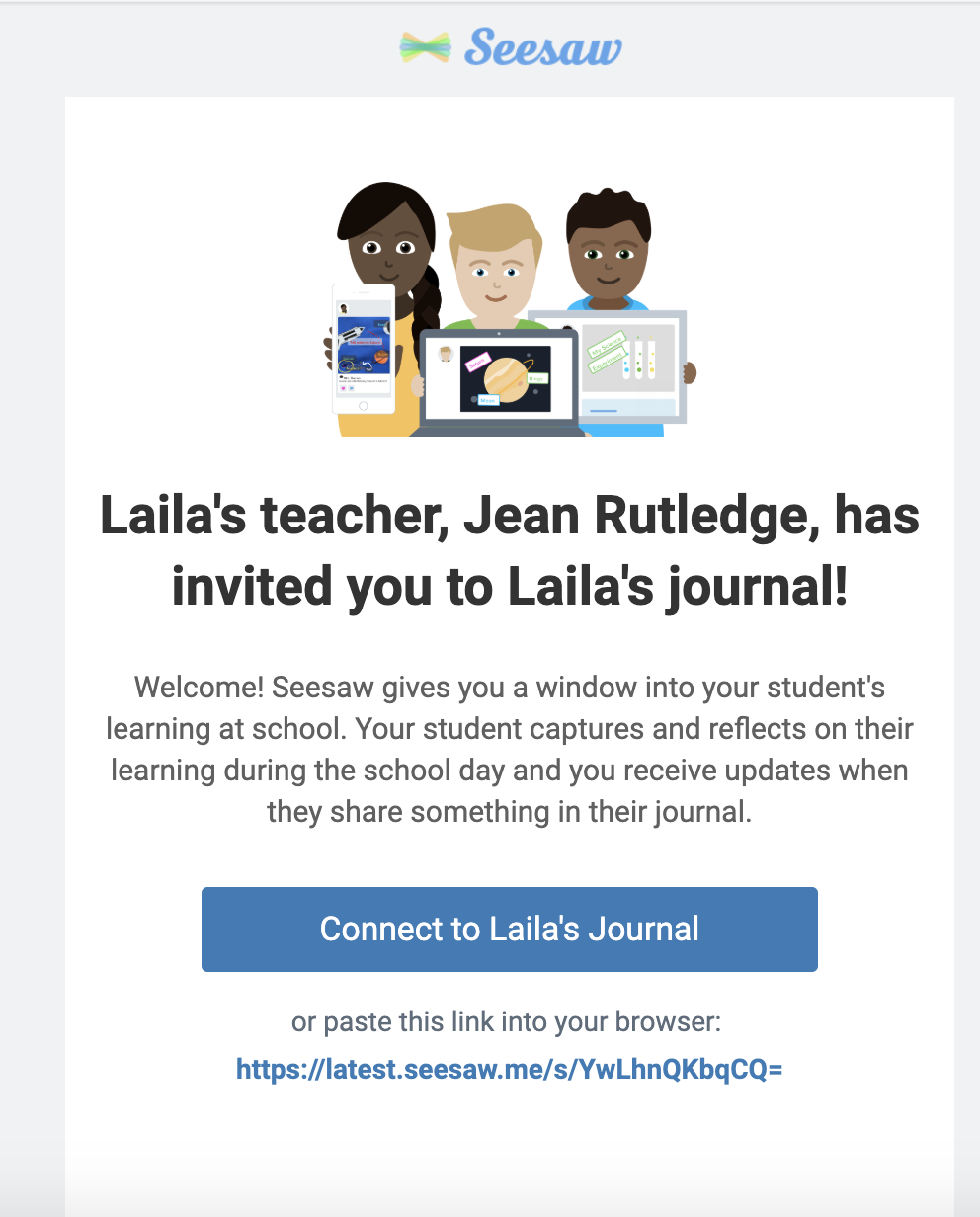
2. Choose to connect to your child's journal. If you have an account you can sign in here. If you do not have an account, you will be prompted to download the Family App from the Apple App Store or Google Play Store.
3. Download 'Seesaw Parent and Family' in the Apple App Store or Google Play Store and choose 'I'm a Family Member'.
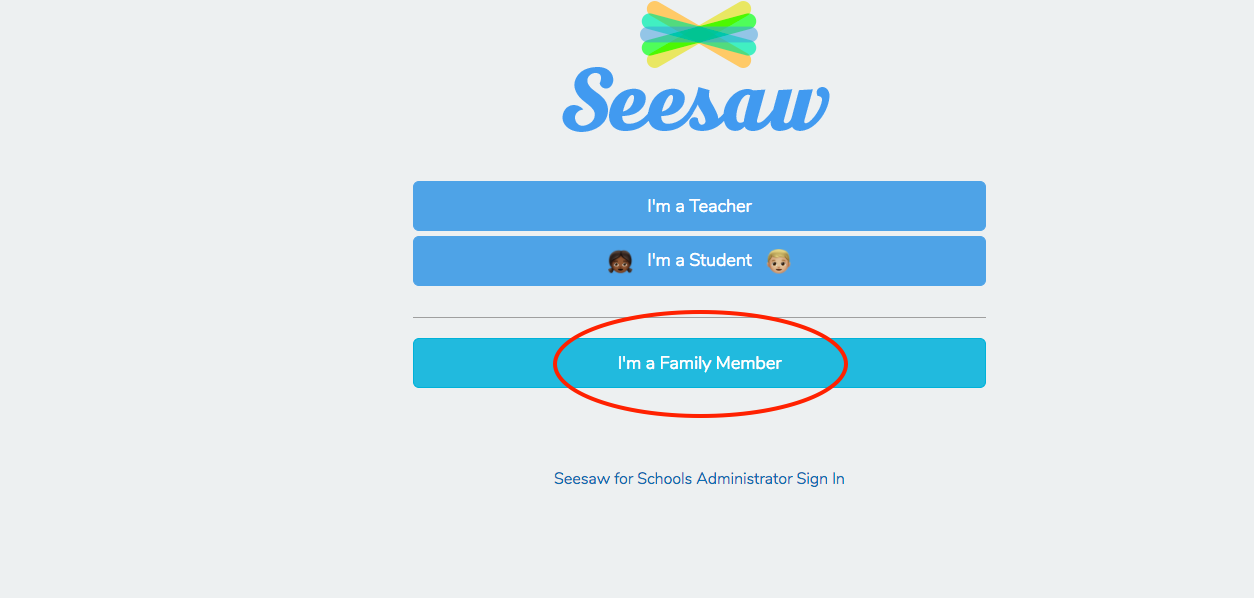
4. Finish creating your account using your email address or Google account to view your child’s journal.
1. Check your email for a direct invite from your child's teacher!
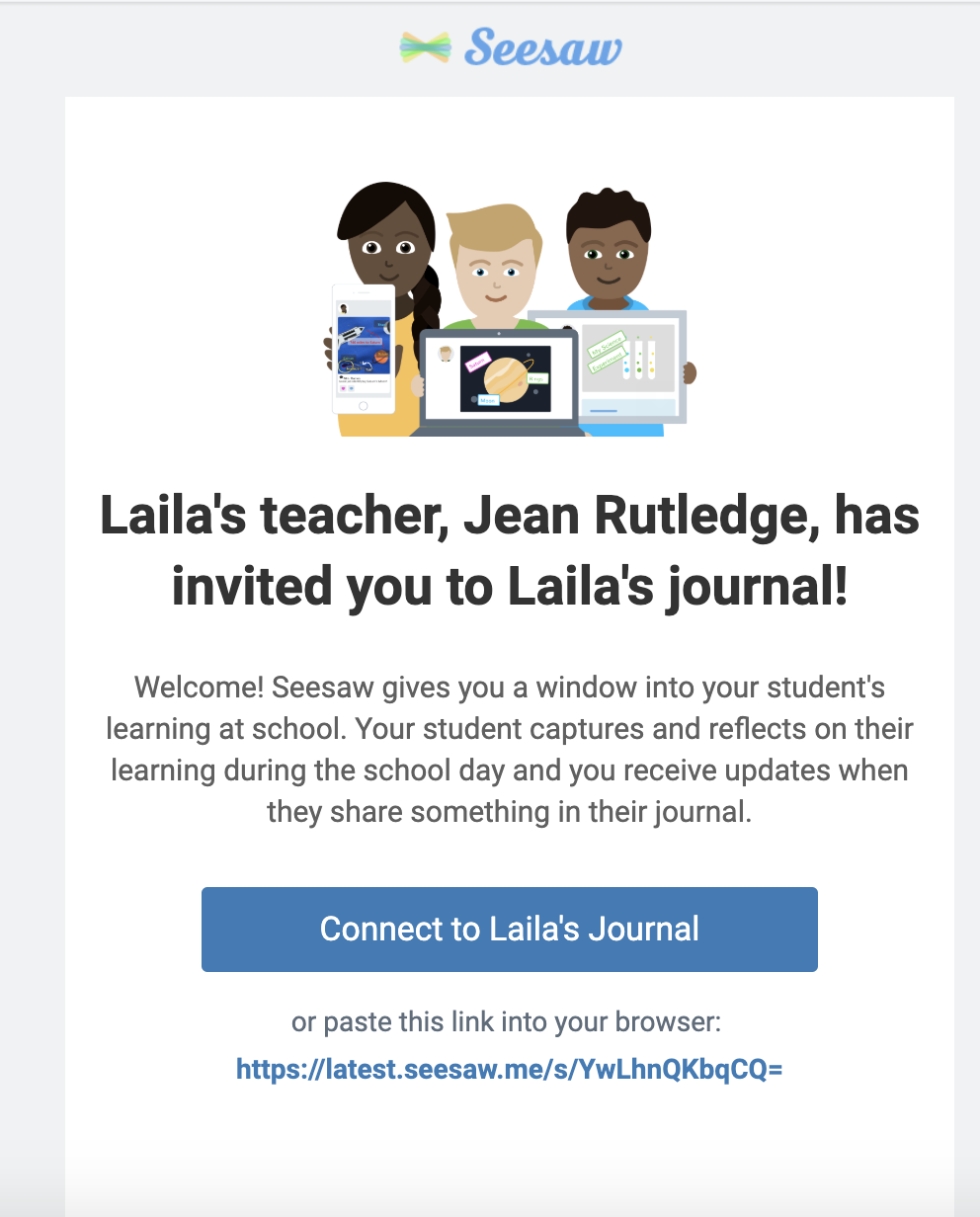
2. Choose to connect to your child's journal. If you have an account you can sign in here. If you do not have an account, you will be prompted to create one.
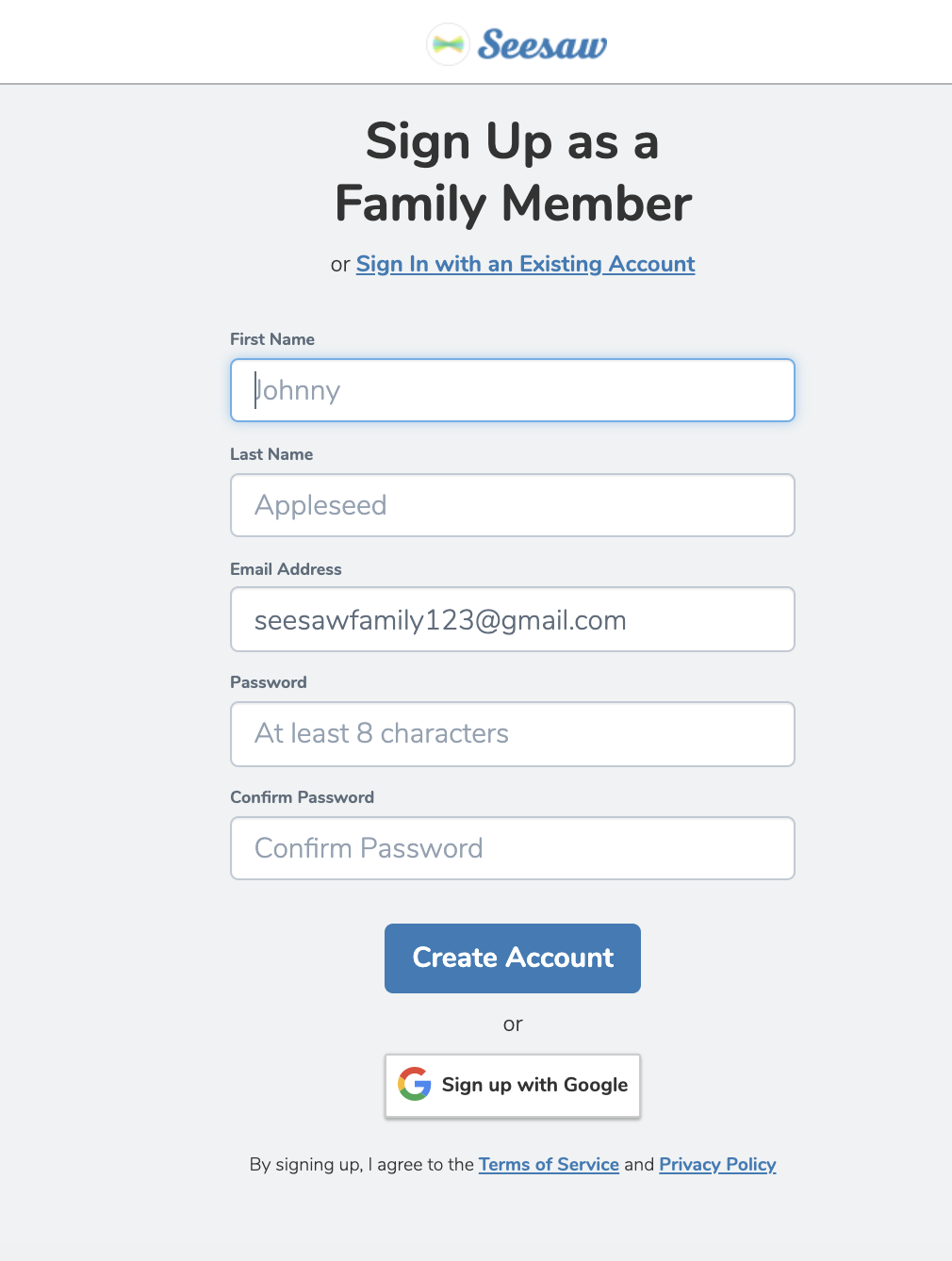
1. Using any web browser, look for the email from your child's teacher.
2. Once you have chosen to connect to your child's journal then you can either sign in or create an account.