Windows 10 - Users Management
Like most Windows versions since XP, Windows 10 allows you to log in to different user accounts when using your computer. Like we discussed earlier, you can choose which account you want to log in to after turning on the computer.
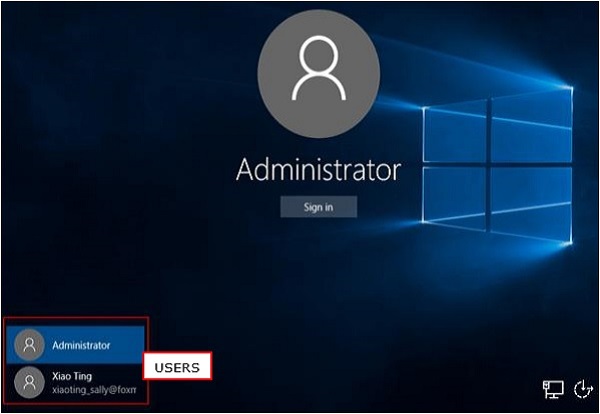
But you can also configure or manage your user account after you’re logged in. To do this, follow these steps −
Step 1 − Open the Start Menu.
Step 2 − Click on Settings.
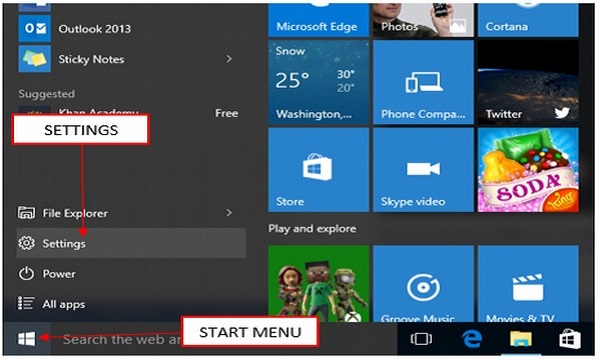
Step 3 − From the SETTINGS window, choose Accounts option.
Step 4 − In the ACCOUNTS window, choose the account setting you want to configure.
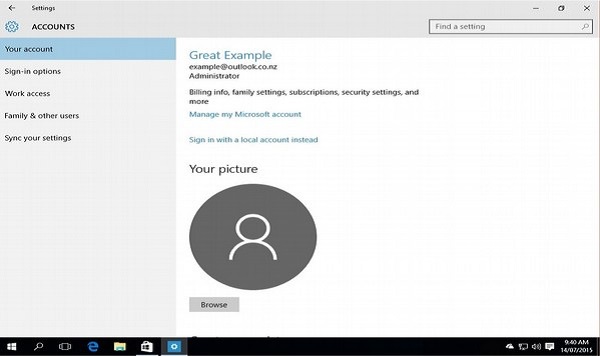
If you want to change your sign-in options, like your password, select Sign-in options.
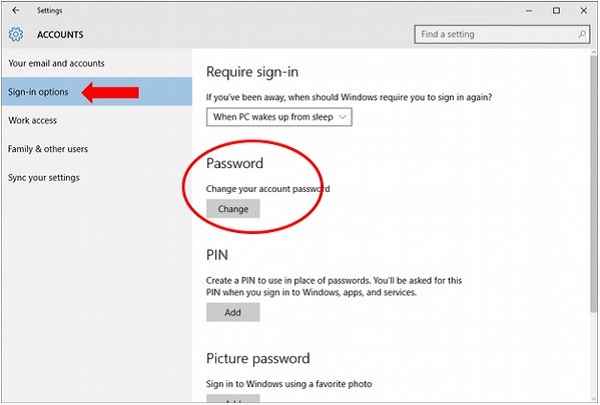
Under Sign-in options, Windows 10 lets you change your password. It also lets you choose when the computer will ask you to sign in.