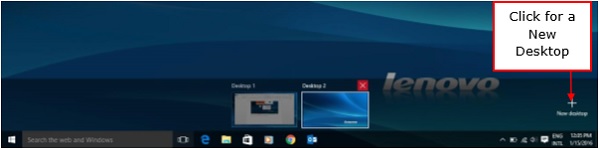Windows 10 - Navigation
To navigate your Windows, you can simply type what you are looking for on the Taskbar search. It can be the name of a document or application, or just any information you are looking for.
Start Menu
If you are looking for a specific application, you can also open the Start Menu and click “All Applications”. This will open an alphabetical list of all the applications installed on your computer.
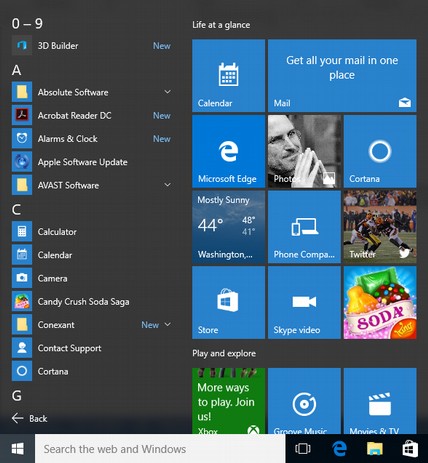
File Explorer
If you are looking for a specific document, another alternative is to use the File Explorer by clicking on the Folder icon on the Taskbar.
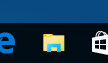
In the File Explorer window, you can browse all your folders and documents.
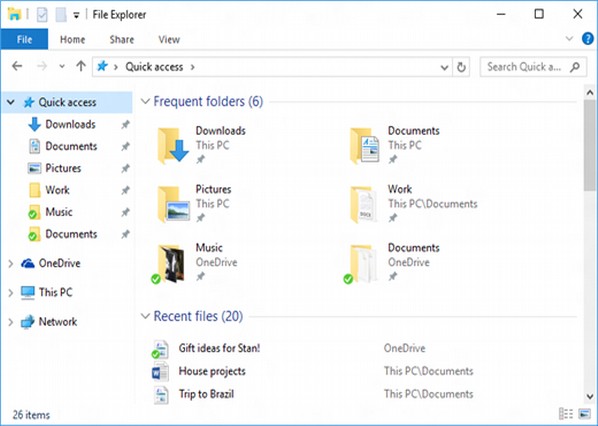
Virtual Desktops
One of the new features of Windows 10 is the addition of Virtual Desktops. This allows you to have multiple desktop screens where you can keep open windows organized.
To add a virtual desktop, follow these steps −
Step 1 − Click Task View on the Taskbar.
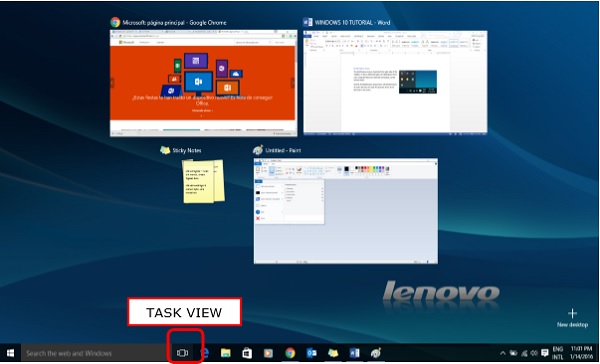
Step 2 − Click the “New desktop” option on the lower-right corner. You can access or delete the new Desktop by clicking Task View again.